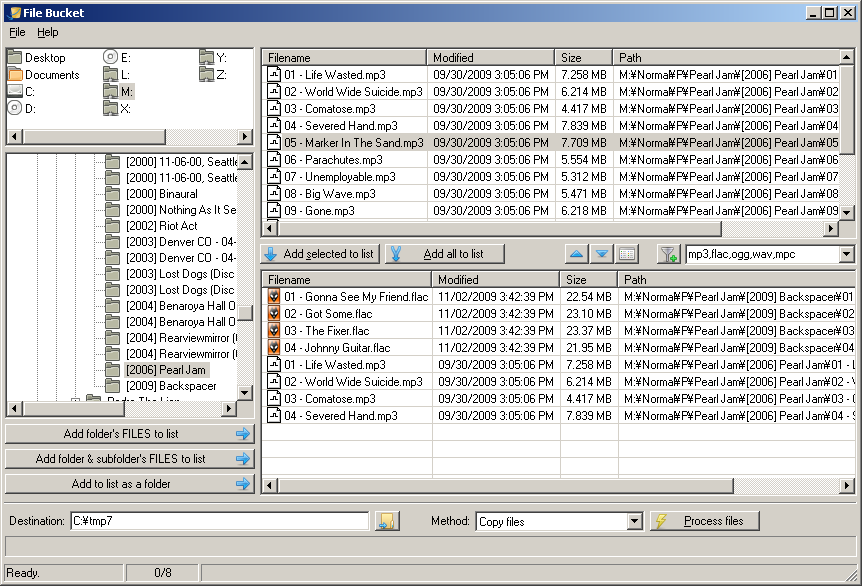File Bucket Helps To Perform Bulk Operations On Files, Folders
- You may have come across situations when you work for some common project or some common issue, but you may have saved files related to that project or work at different locations and that too at different point of time.
and if, you want to collect all of them in a common folder in order to perform any operations
then, if you want to copy some files and folders which are located in different directories to a single location, it definitely is a boring task to collect them all in one place.
. - So, for this we recommend File Bucket, it is basically a small, easy to use, useful and a freely available portable application which helps you in the above mentioned scenario and makes collecting files and folders easy for performing operations in bulk.
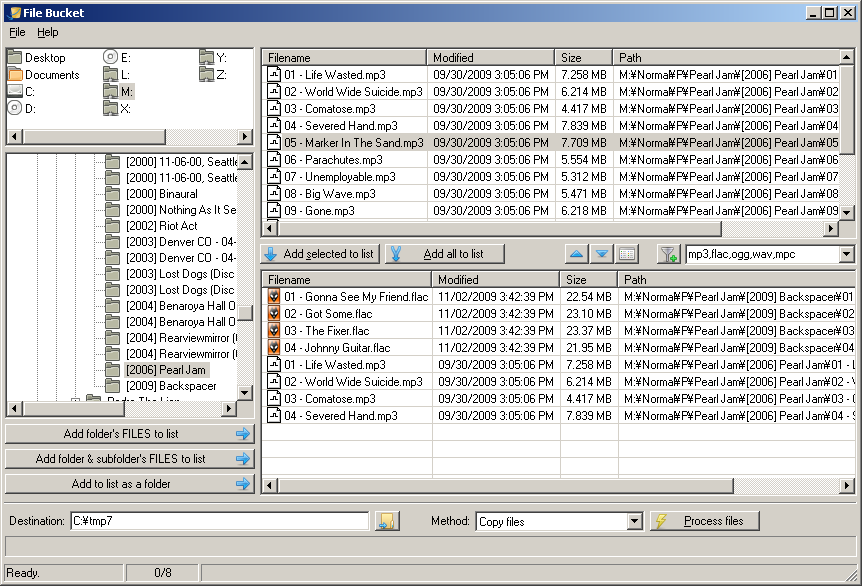
- it creates a virtual container which holds the source paths of defined files and folders, therefore, collecting items doesn’t change the original locations of files and folders it merely looks like as if they all have been gathered at one place for these operations.
- As already mentioned, that it is basically a multi-purpose tool, and thus it allows the user to copy, move, delete, and create shortcuts of listed files and folders.
- after installing it in your computer you may observe that the main navigation bar which is present on left sidebar holds the file explorer which can be used to browse through directories for files you want to gather.
- Below this, you may see that it gives you options to add folders and sub-folders along with an additional option which allows you to add list of items as a folder.
- So, you may start with the utility for collecting files and folders in virtual container, by first of all selecting the folders from navigation bar and from main window, then you may start selecting the folder’s content which is to be added into list. After choosing the files and sub- folders to be added, you just need to click on Add selected to list and rest will be handled by the utility and you will see that it will automatically populate the container.
- After adding all the files and folders, you may select the options from Method pull-down menu, and you may choose the operation which you wish to perform over selected files and folders followed by destination folder.
- Finally, you need to click on the Start button in order to begin the process. So, just download it and explore its features on your own.
Download File Bucket